- Home
- Parents
- SIMS Parent App Help
SIMS Parent App Help
Providing secure, easy access to important information for Parents/Carers
 St. Olave's asks all Parent's/Carer's to sign up to the SIMS Parent App, being one of our main methods of communicating important information regarding your son's/daughter's progress, including their school reports, conduct, timetable and more.
St. Olave's asks all Parent's/Carer's to sign up to the SIMS Parent App, being one of our main methods of communicating important information regarding your son's/daughter's progress, including their school reports, conduct, timetable and more.
The Parent App also allows Parents/Carers to update their own or their child's emergency contact details and data online.
Due to administrative reasons, we aim to invite new parents/cares to sign up to the SIMS Parent App between 1st-2nd week of Autumn Term, once our cohorts are fully secured and the contact data we have for new families has been confirmed.
What is available via the SIMS Parent App? 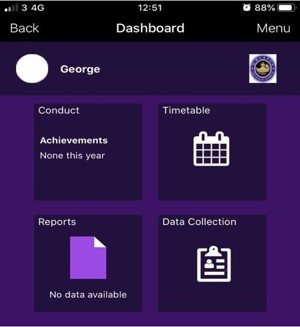
Important information such as your child's:
- All Student Reports
- Conduct (information alerts regarding achievement (Commendations- for Yrs 9,10 & 11); Yr 7 & 8 Merits will be recorded in Student Planners not via the App).
- Student timetables
- The School details, Calendar and Term Dates
- Access to internal Sixth Form Offer letters, UCAS Predicted grades etc.
- Personalised reminders of forthcoming dates/events specific to your child's year group
- Ability to submit updates for contact and emergency contact details, medical and other information, to ensure the School always has the most up-to-date data for you and your child in case of emergency. (This is only available for parent/carers who live at the same address as the student).
- If you have more than one child at St. Olave's, you will have access to information for each child via the same login.
Should you experience a problem with the Parent App that is not covered by the guidance below, please contact us via the following link:
Three Steps to Sign up to the SIMS Parent App
The School will send Parents/Carers an invitation to register an account to access the SIMS Parent App. This will be emailed from noreply@sims.co.uk
Please note:
If you already have a child attending St. Olave's and you have previously successfully signed up to the App you DO NOT need to complete the registration process again. You will be able to access both records via the initial login - if you can't see both records, please contact the school).
If you have a child at another school that also uses the Parent App, please DO accept your invite from St.Olave's, but ensure you use exactly the same credentials you used (same email account and password) that you used for your child elsewhere).
If you already access SIMS Online services (Sims Options/Sims Pay/SIMS Activities) from another school please see the following guidance before accepting your registration invite from St. Olave's to sign up to the Parent App :
Sign up process for Pre-existing SIMS Online Services account holders
| 1. Add 'noreply@sims.co.uk' to your email provider's safe senders' list |
|---|
Guide to adding to safe sender list
| 2. Register an account to access the Parent App |
|---|
Once this invite is received, an account needs to be created/registered, which is then used to login to access the content of the Parent App. This can be done in two ways:
RECOMMENDED METHOD - (OPTION 1): CREATE A SIMS ID ACCOUNT & PASSWORD & VALIDATE EMAIL
1. Guide to Registering to use the SIMS Parent App by creating a SIMS ID Account
OR, ALTERNATIVE METHOD - (OPTION 2): UTILISE EXISTING FEDERATED (3RD PARTY) ACCOUNT.
Utilising one of the following Federated account (third party) providers: Microsoft / Twitter / Office365 / Apple ID / Facebook or Google . Please note, the school is unable to assist with password resetting for those who select Option 2.
2. Guide to Registering to use the SIMS Parent App using a federated (Third Party) Account
| 3. Accessing the content of Parent App |
|---|
Once registered, users can access the content of the App, via their SIMS ID account credentials (or via the 3rd party account if alternative Option 2 was chosen).
If using a laptop/PC: login via www.sims-parent.co.uk
If using a mobile device: download the SIMS Parent App for mobile devices
 This can be downloaded for free from the Apple Store (iPhone) or via the Google Play Store
This can be downloaded for free from the Apple Store (iPhone) or via the Google Play Store
(for Android)
1. Open the Play Store or Apple Store on your device.
2. Using the Search facility, enter "SIMS Parent".
3. Select SIMS Parent by Capita Plc from the search results.
4. Tap READ MORE for more information or INSTALL to download the app.
5. Once the app has downloaded successfully, tap Open to register and start using the app.
| 4. Passwords |
|---|
The Parent App itself does not have a password. Instead, users access the Parent App via their SIMS ID account created during the registration process (or the same 3rd party account chosen, if alternate registration Option 2 was chosen at the time).
Please ensure you use the SAME account when accessing the Parent App as you used to complete the initial registration process.
The registration code is a one-off code, required to complete the registration process only and is valid for 3 months. Once your registration is successful, you will not need to use this code again.
Parent/carers who do not already have a federated account can freely create one via the
Guidance for Parents/Carers that do not have a Third Party Provider
| 5. "SIMS PAY" account holders |
|---|
IMPORTANT: (this relates ONLY to parents/carers who already have an active 'SIMS PAY' account at another school associated with their child's previous Primary school or perhaps for a sibling at a different school, which needs to be retained: Please follow the following instructions instead to register to sign up to the SIMS Parent App at St.Olave's:
- Do NOT click the link in the invitation to register for the Parent App you will receive from St.Olave's (generated from noreply@sims.co.uk)
INSTEAD:
- Go to: https://id.sims.co.uk/registration/Home/soscode
- Select Sign in to SIMS ID
- Enter your existing username and password (that the other school will have given you)
- Copy and paste the invite code from your invite e-mail
- Click Register"
| 6. Step-by-step guides & further help: |
|---|
Solving "Unauthorised Access" issues
Refreshing your access to the SIMS Parent App
How to update details in the Data Collection Function
Alternate Registration process for those who have an existing SIMS PAY account
Additional help from SIMS ID Website